
Introduction
- Account & Settings
- Textbook
- Homework
● Create Account
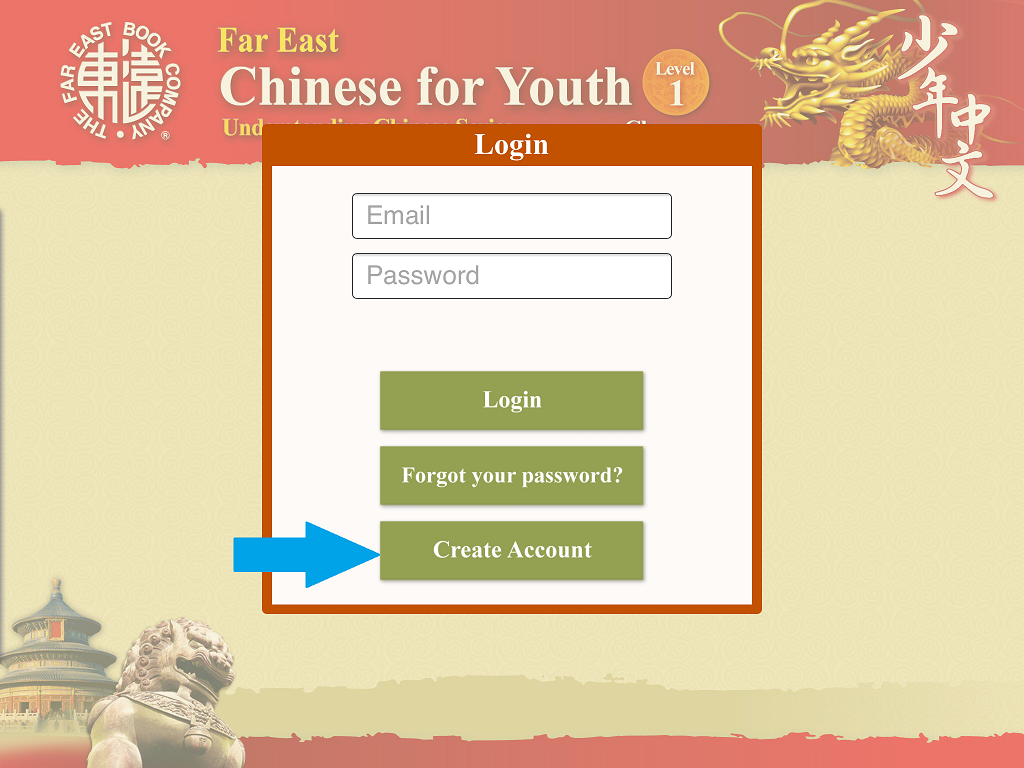
Follow these simple steps:
After completing these steps, you can login to your account any time.
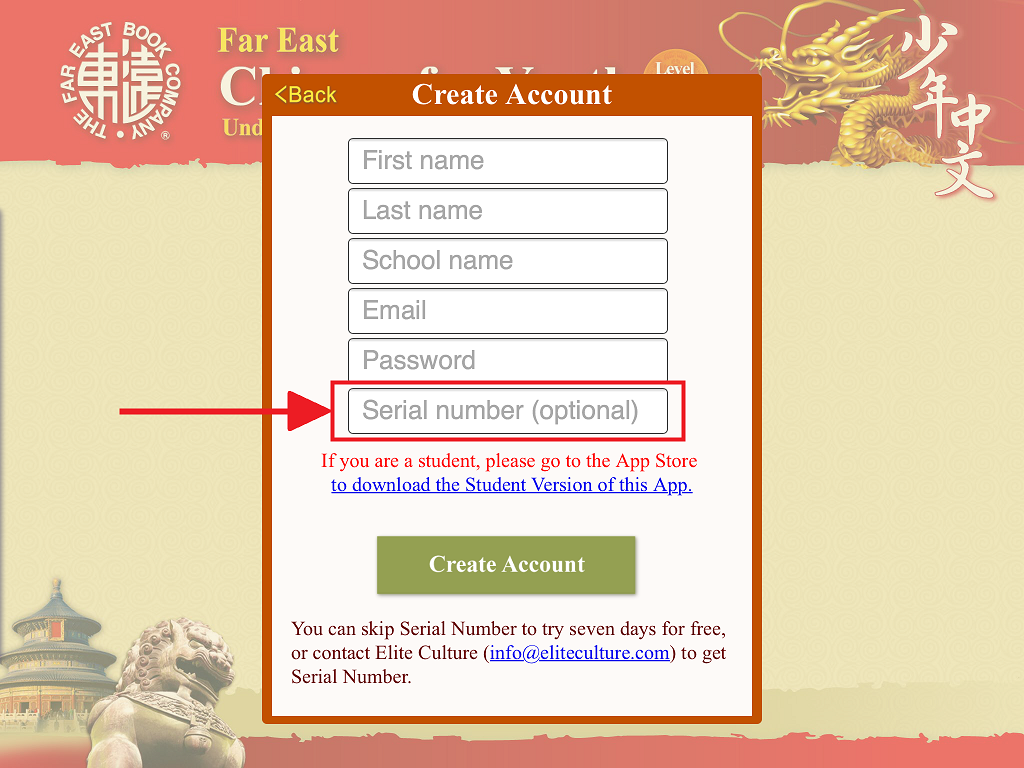
Note: You can skip “Serial number” to try seven days for free. If you have ordered from Elite Culture, please fill in the “Serial number” provided by Elite Culture.
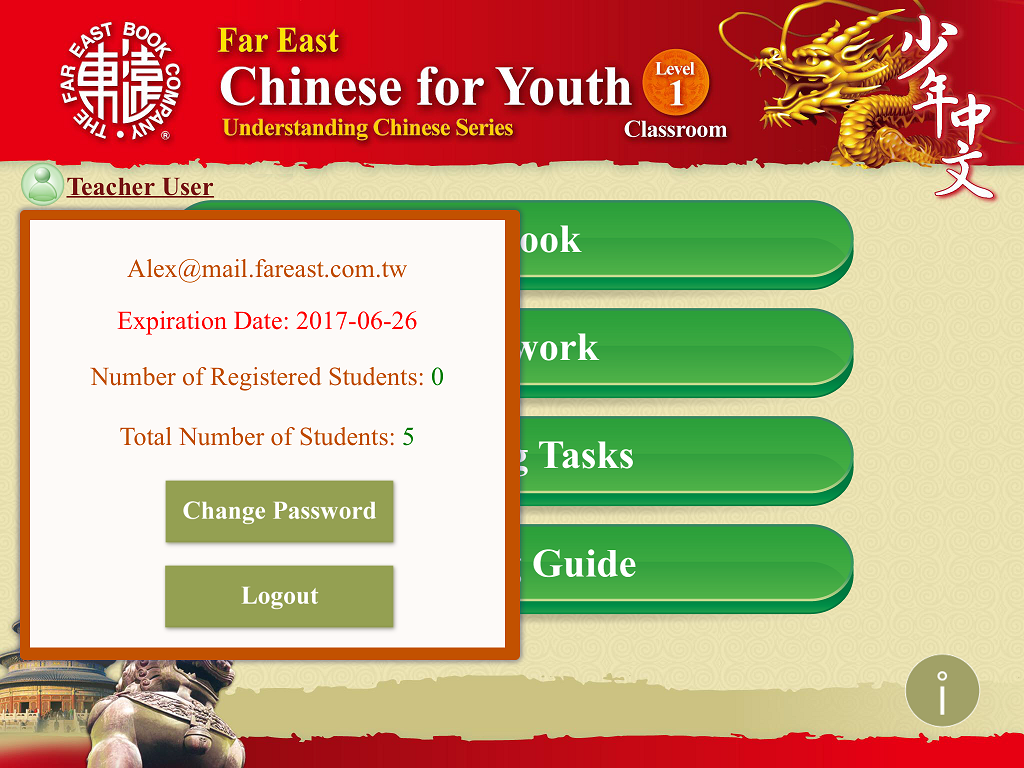
On the main menu, there is a button for personal account management and a table of four contents that includes “Textbook,” “Homework,” “Learning Tasks,” “Teaching Guide,” and Information.
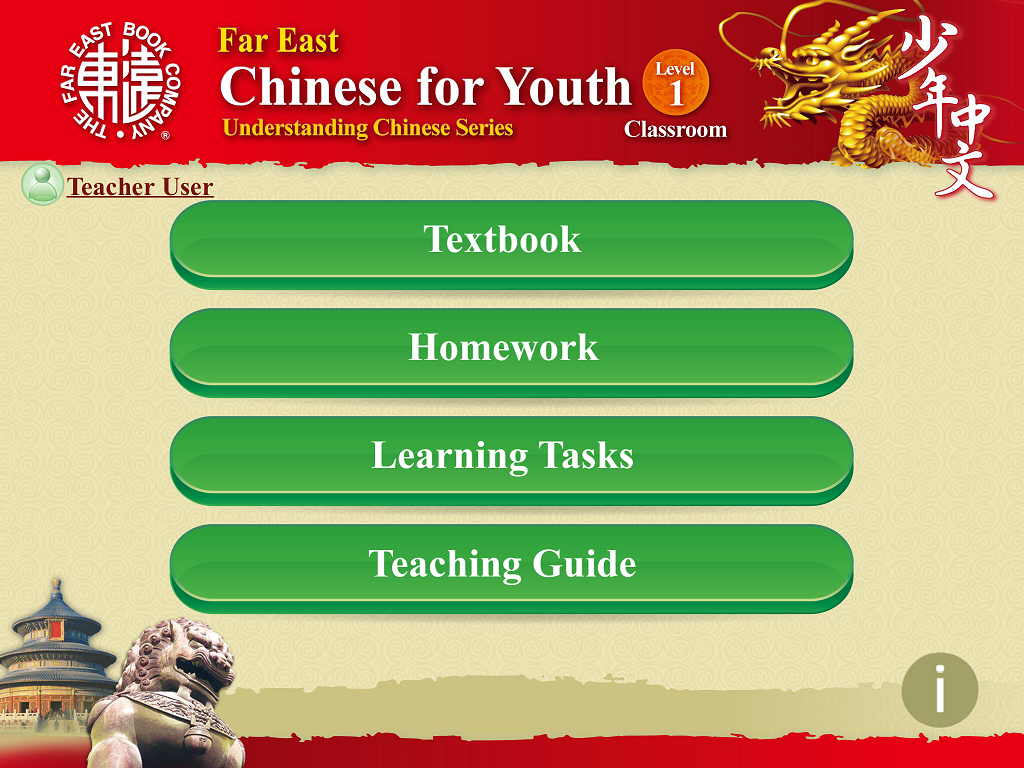
“Learning Tasks” has eight kinds of exercises for students to have more opportunities to practice and review what they have learned in each lesson.
“Teaching Guide” provides curriculum design (each lesson) to teachers. Teachers can make adjustments and modifications according to the students’ need.
● Textbook
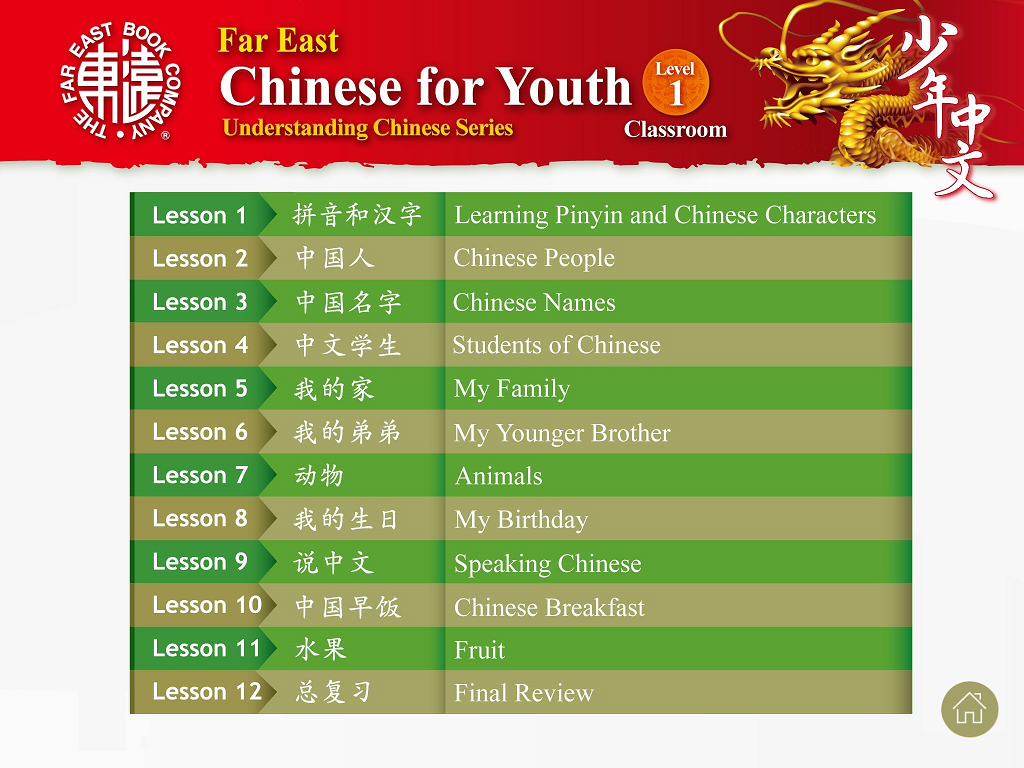
Click "Textbook" on the main menu, you can see all the lessons and choose the lesson you want by clicking on it.
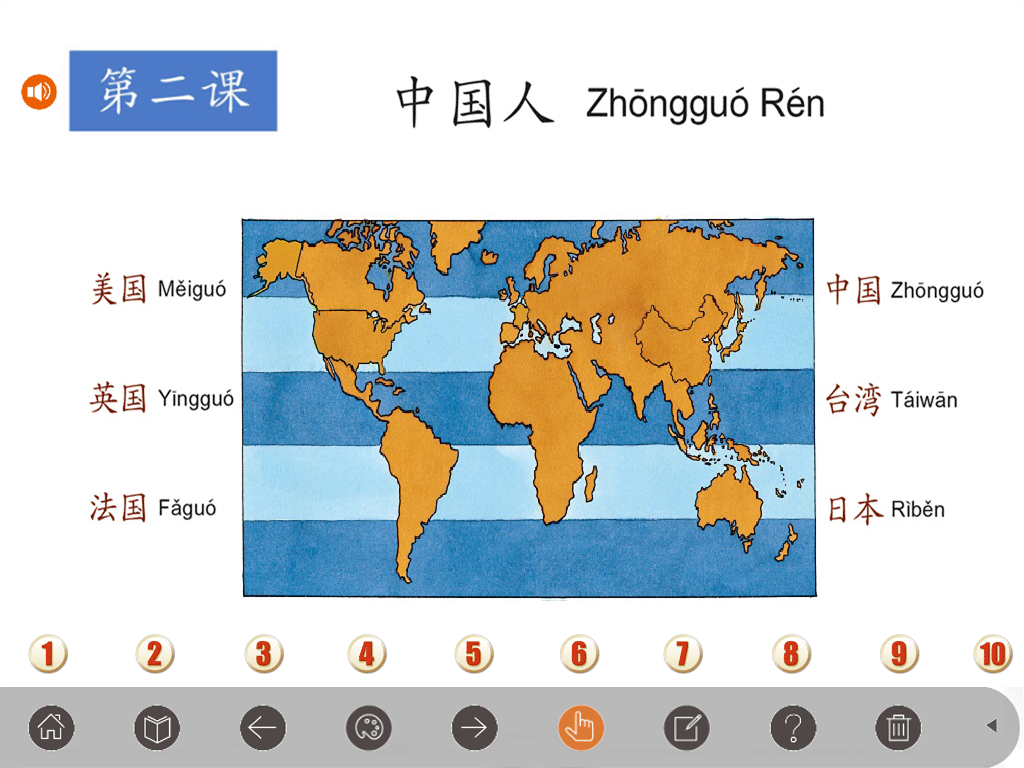
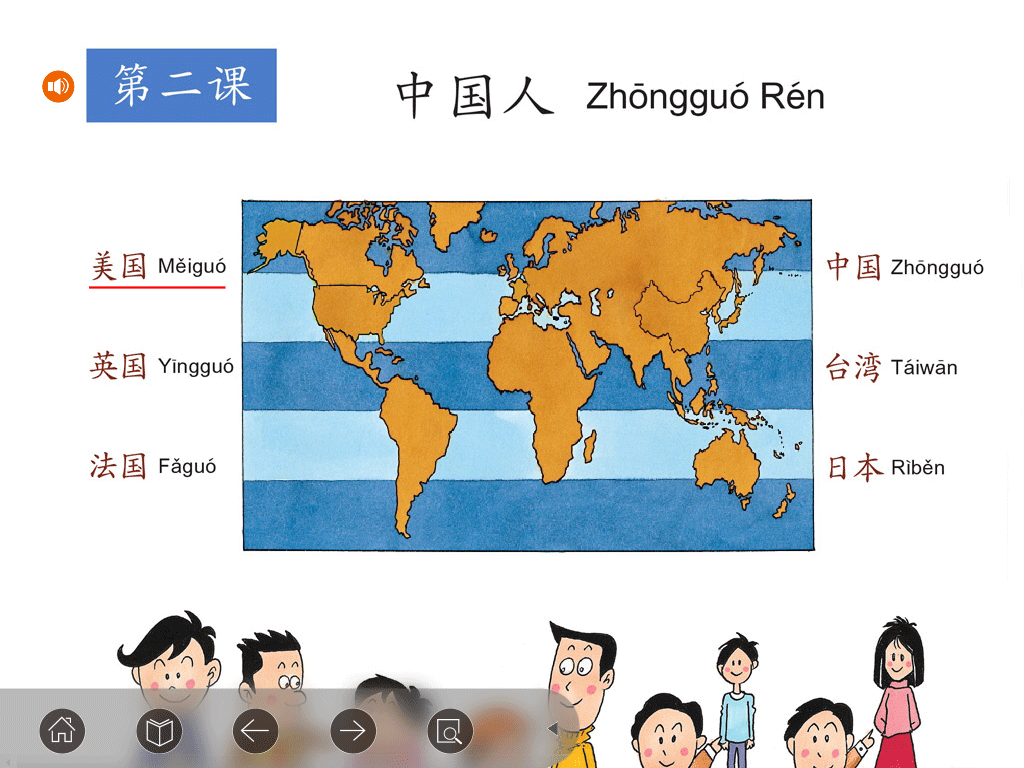
You can click the text or the play button to listen to the audio.
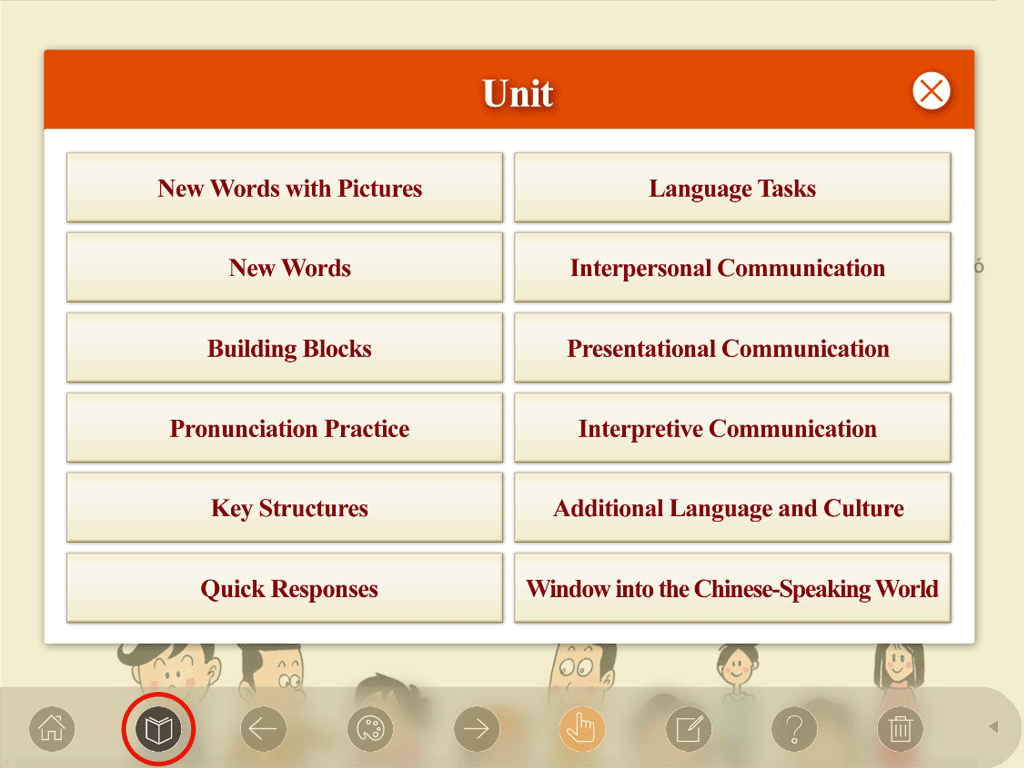
This page will pop up after you click on "Menu" and you can go to any of the units of each lesson by choosing it.
● Homework
Create New Class
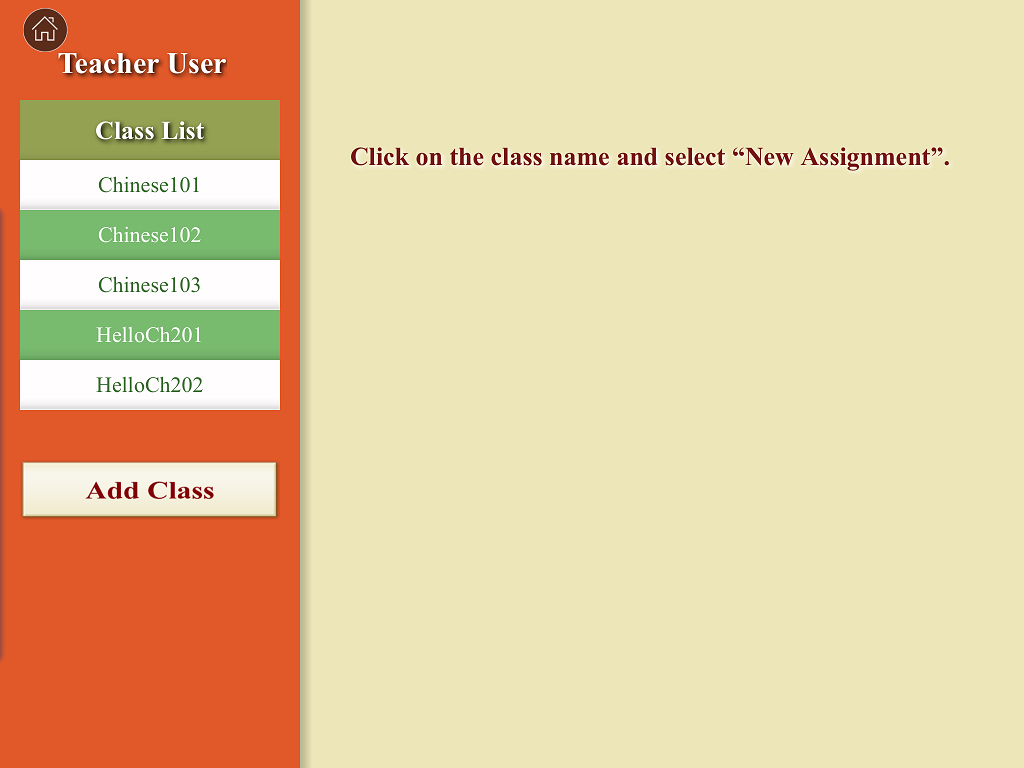
To assign homework to students, click "Homework" on the main menu, then select the class and the lesson.
When this page is accessed for the first time, no class information will be displayed. There will be a prompt to create a new class.
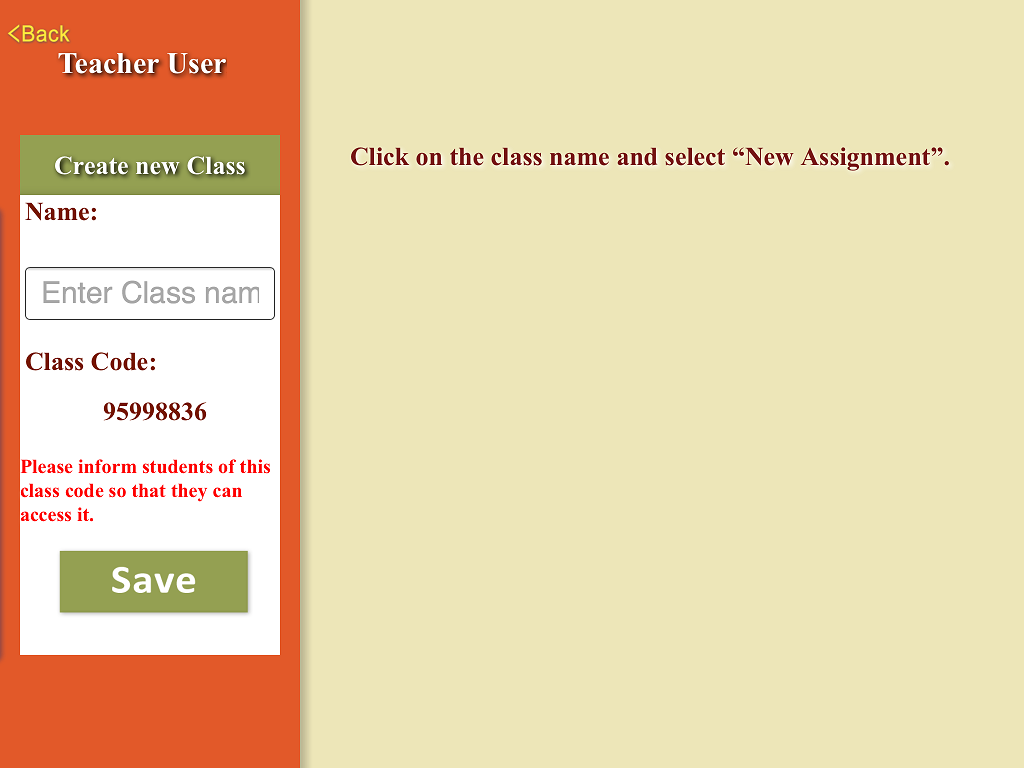
To create a new class, key in the class name and click "Save". You should inform students of the code for the class so that they can access it.
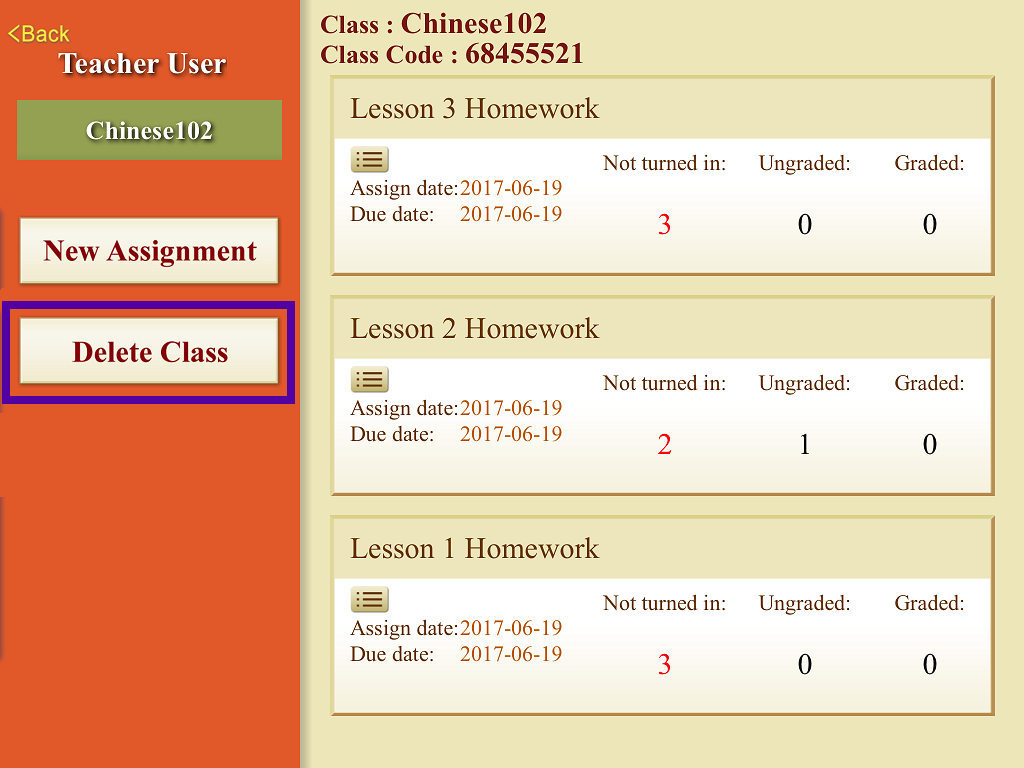
To delete class data, click on the class name and choose "Delete Class".
